Proximity chat in Minecraft is a feature that allows players to communicate with each other based on their proximity in the game world. It enhances the multiplayer experience by making communication more realistic, as players can only hear and talk to others who are close to them, just like in the real world. This can be particularly useful for role-playing servers, adventure maps, or any multiplayer Minecraft scenario where you want to create a more immersive experience.
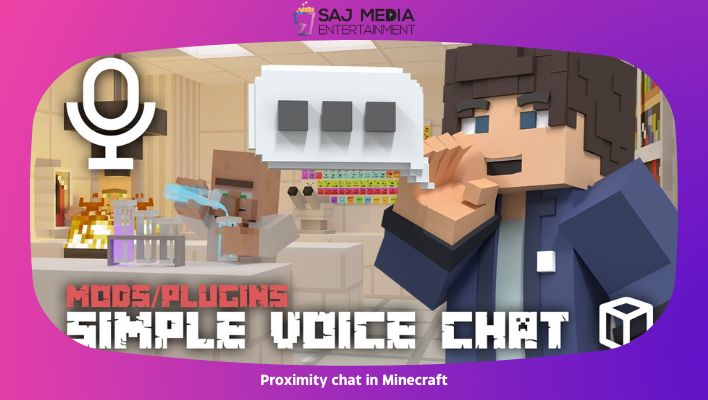
To set up proximity chat in Minecraft, you typically need to use third-party plugins or mods, as it’s not a built-in feature of the game. Here are the general steps to set up proximity chat:
- Install a Mod or Plugin: You’ll need to install a mod or plugin that adds proximity chat functionality to the game. Some popular options include:
- MumbleLink: MumbleLink is a mod that integrates with the Mumble voice chat software to provide proximity chat in Minecraft.
- Vivox: Some server hosts use Vivox’s voice chat technology to implement proximity chat.
- Configure the Mod/Plugin: After installing the mod or plugin, you’ll need to configure it according to your preferences. This may involve setting the range at which players can hear each other or adjusting other settings.
- Install on the Server: If you’re running a multiplayer server, make sure the mod or plugin is installed and configured on the server side as well. Players joining your server will need to have the mod or plugin installed to use proximity chat.
- Connect to Voice Server: In many cases, proximity chat mods or plugins require a separate voice server to function. You may need to set up or connect to a voice server like Mumble or TeamSpeak to enable proximity chat.
- Test and Play: Once everything is set up, you and other players can test the proximity chat by speaking in-game. You should only be able to hear and communicate with players who are within the defined proximity range.
Keep in mind that the specific steps and plugins you use can vary depending on the version of Minecraft you’re playing and the server you’re using. It’s essential to follow the documentation and instructions provided with the mod or plugin you choose to ensure proper setup.
Proximity chat in Minecraft
Always be sure to use mods and plugins from reputable sources, and check for compatibility with your Minecraft version to avoid any issues or conflicts. Additionally, the availability and functionality of proximity chat mods may change over time, so it’s a good idea to check for updates and community resources for the latest information.






